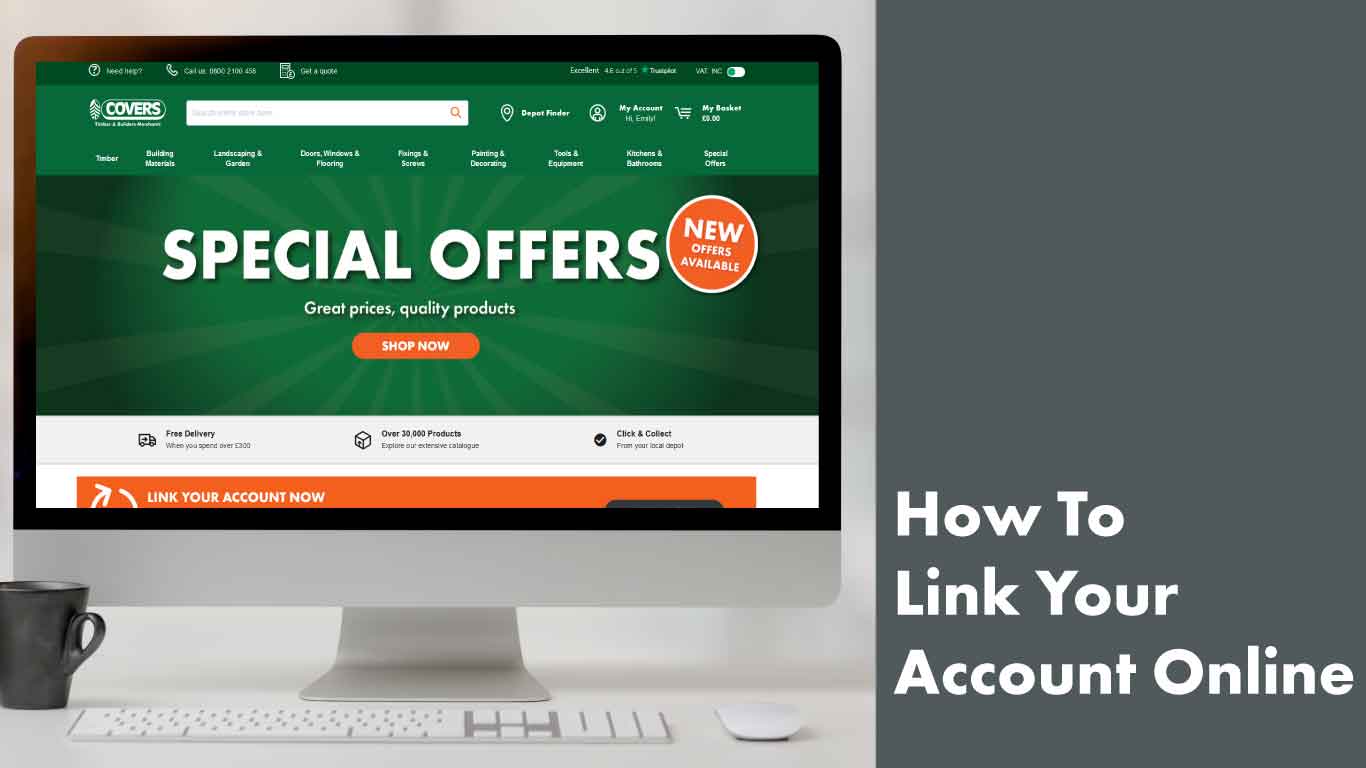
Already got an account with Covers? To view products on your pricing terms, print and view invoices and statements, and pay bills where appropriate all you need to do is link your account with our website. All you need, is your account number and the email address and postcode associated with your account and you’re ready to go.
Not sure where to start? Follow our handy guide below for step-by-step instructions for linking your account with our website.
Step 1
Head to the My Account area of our website and click “Link Account”.
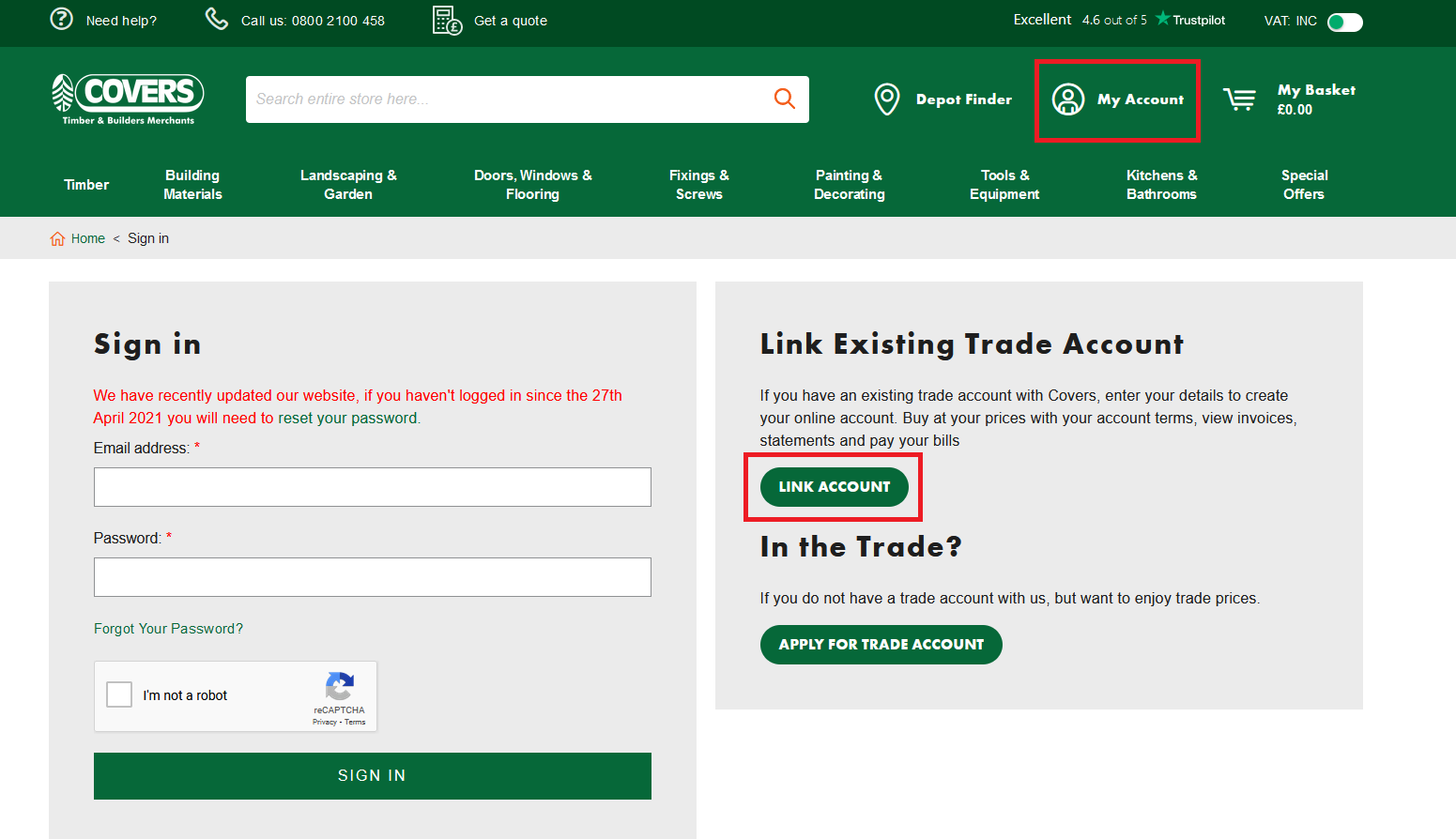
Step 2
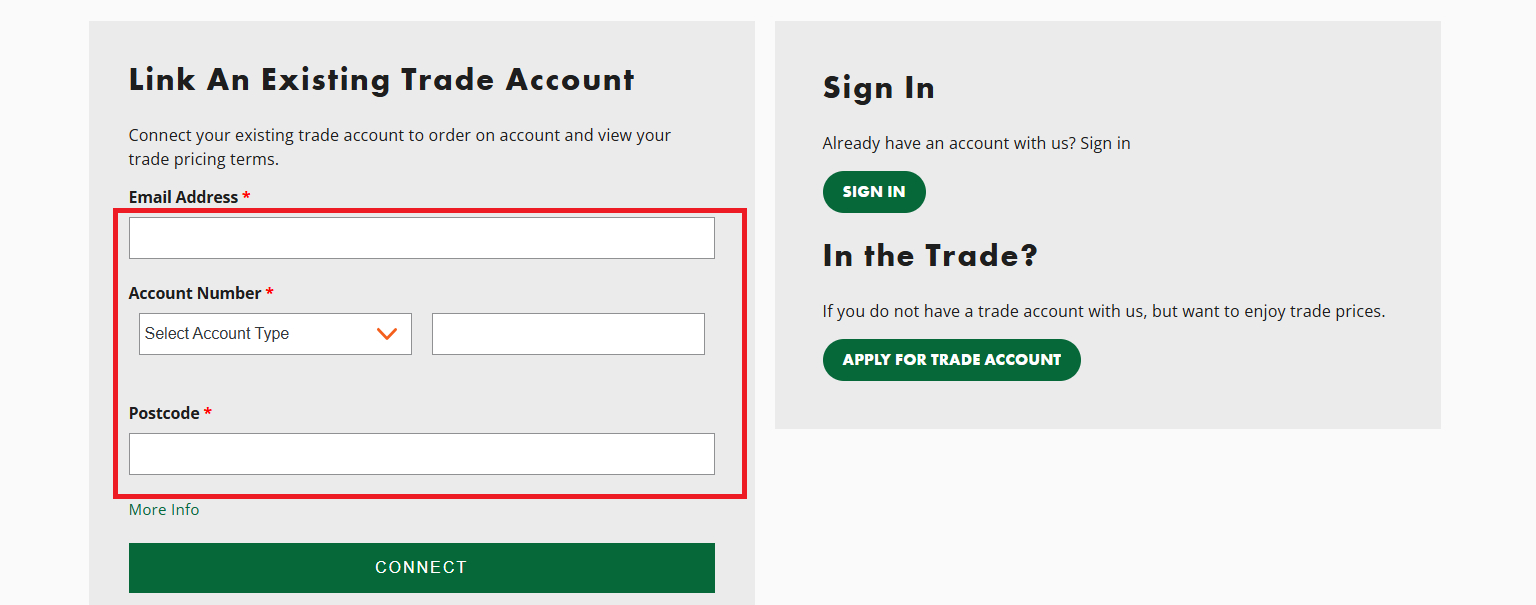
Fill out the three required fields – email address, account number and postcode, and select your account type.
Please note, these details must match the details already associated with your Covers account for the link to be successful. If you’re not sure please contact us and we can let you know what these details are. We will need confirmation from the primary email address on your account before making any changes.
Step 3
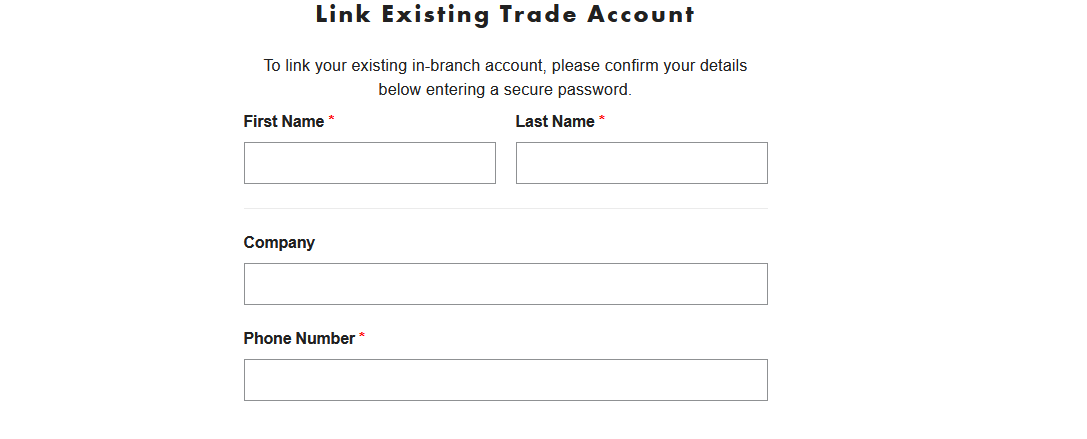
Complete the form on following page with the rest of your details.
Step 4
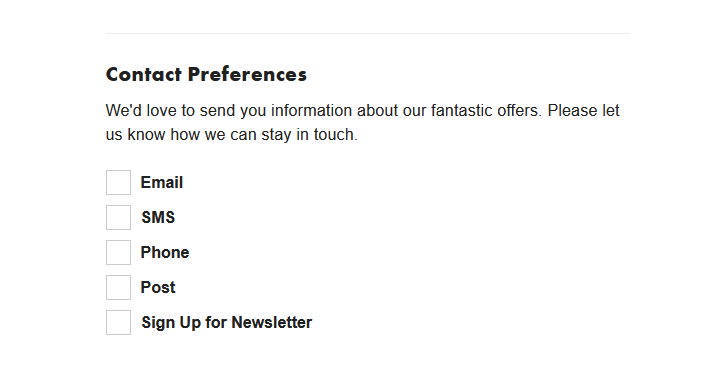
Make sure you let us know how you want to be contacted, by email, SMS, phone or post – you can opt in to all four if you wish. We’d also love it if you sign up to our newsletter for exclusive trade and company news including stock notifications, exciting updates and more.
Step 5
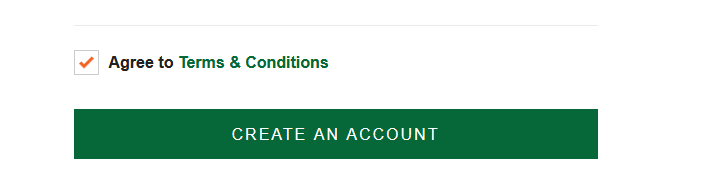
Agree to the terms and conditions and click “Create An Account”
And it’s that easy!
You’ll be taken to your account dashboard where you can additional addresses, view previous orders, invoices and up to two months previous, view general account information, change your password as well as pay bills if you have a credit account with us.
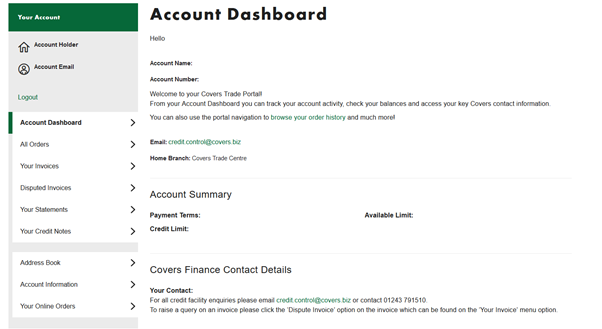
Don’t have an account with Covers and want to create one?
No problem, you can download the application forms and view the perks of our accounts on our website.
